Software updates
To ensure that your VTech Cam Remote Access is up-to-date with the latest functionality and security enhancements, check if your home viewer has the latest software installed. Scroll down for software installation instructions.
- Latest version: 1.0.0.11
- Release date: Sep 5, 2018
- Download
How to check your software version
To check the current software version of your home viewer, tap ![]() to display the side menu, and then tap About.
to display the side menu, and then tap About.
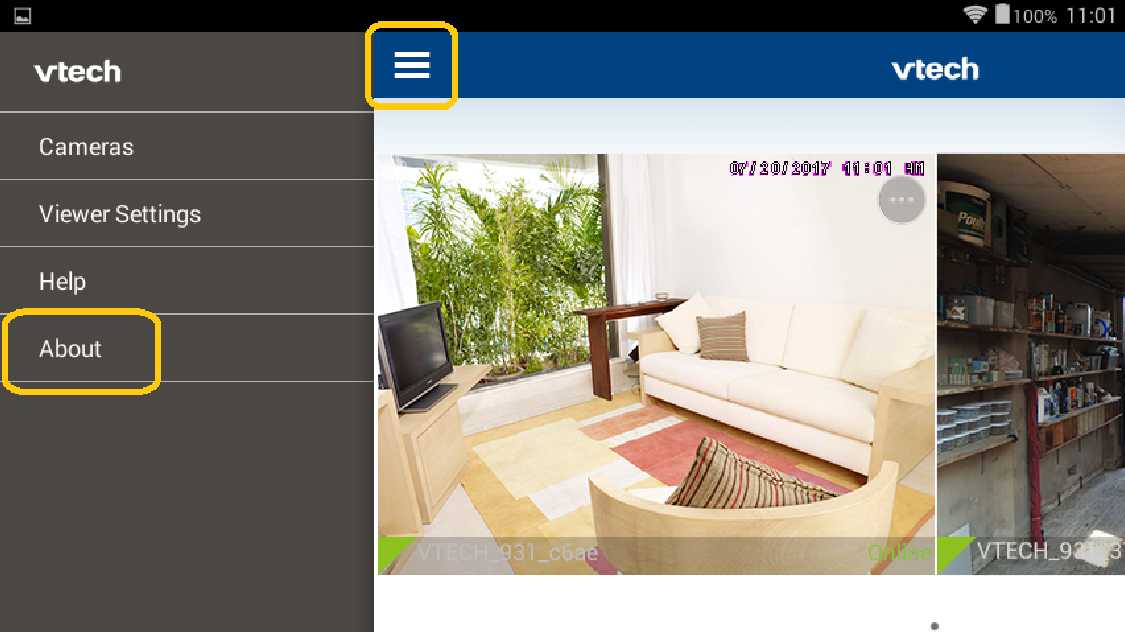
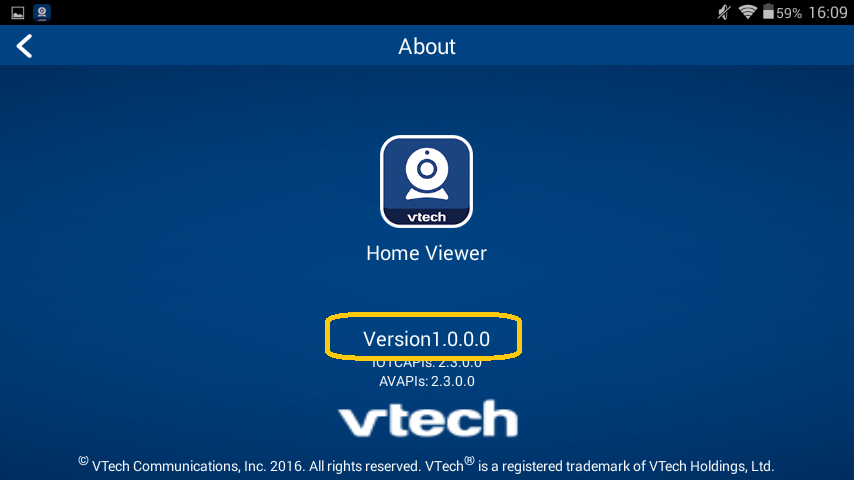
If your home viewer software version is not the latest, tap the DOWNLOAD button above to download the latest software and see below for installation instructions.
How to install the software
Before you begin:
- Make sure your home viewer is connected to a power supply and has at least 50% charge.
- Make sure your home viewer is connected to the Wi-Fi.
- Back up the photos and videos saved in your home viewer to prevent potential data loss. All photos and videos taken with your home viewer are stored in the "Computer\WiFi Home Viewer\Internal storage\Snapshot\cam UID" folder and "Computer\WiFi Home Viewer\Internal storage\Record\cam UID" folder respectively. You can transfer the files to your computer by connecting your home viewer to your computer using a USB cable.
-
Once the software download begins, you can access it by swiping downward from the top of the home viewer screen which displays the notification drawer. You should see the latest software being downloaded to your home viewer.
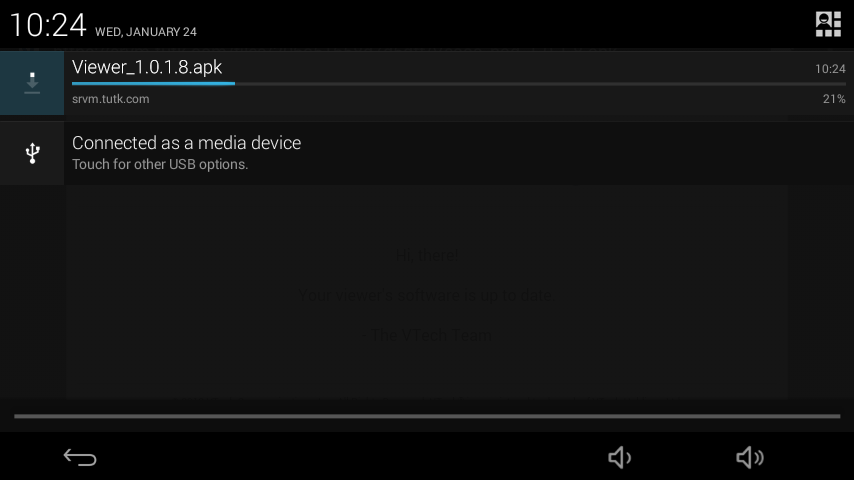
-
Tap on the latest software after the download is complete.
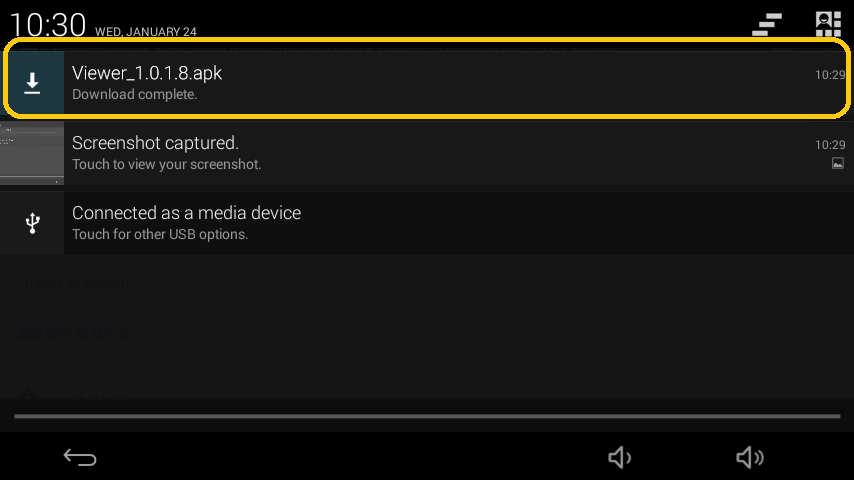
-
Tap Install.
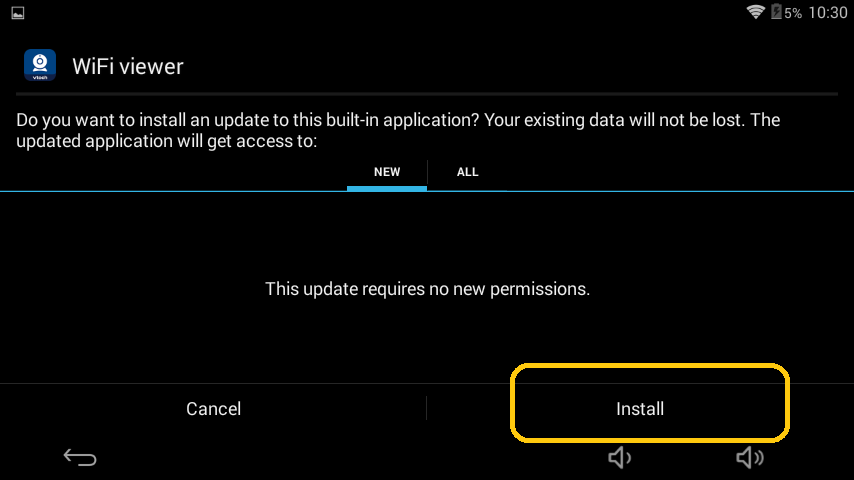
-
Once the application installation is complete, tap Open. This will open the updated application, reconnect the home viewer to Wi-Fi, and return to normal operation.
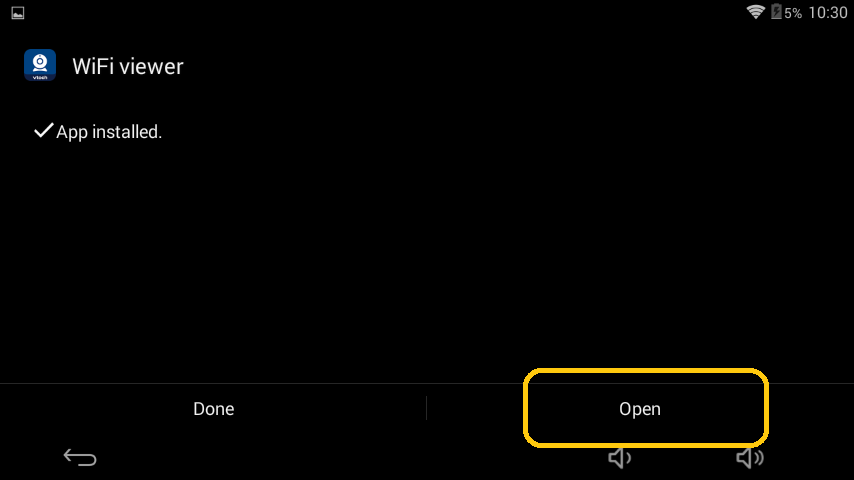
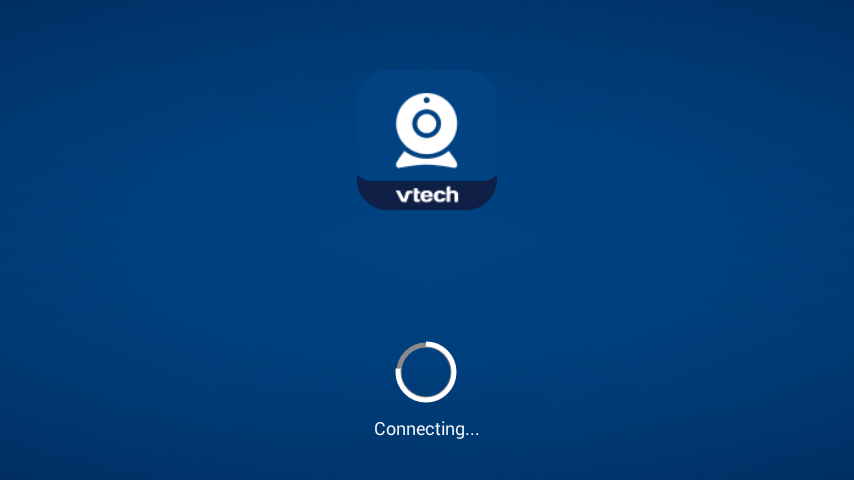
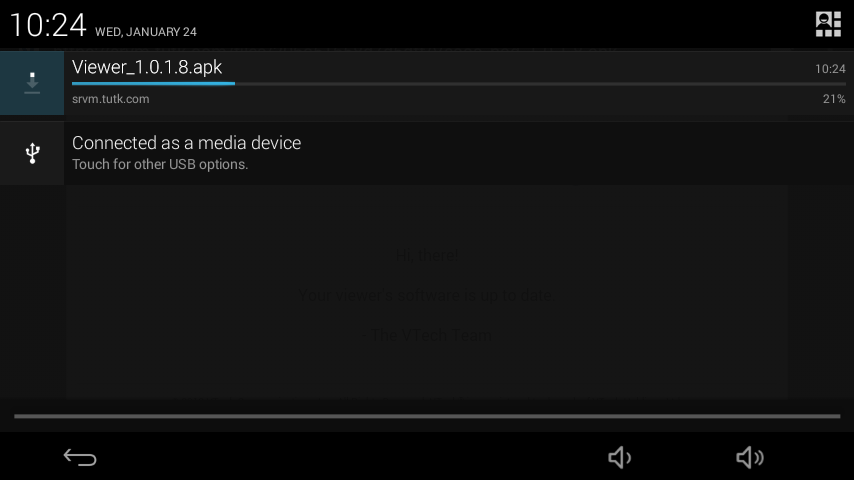
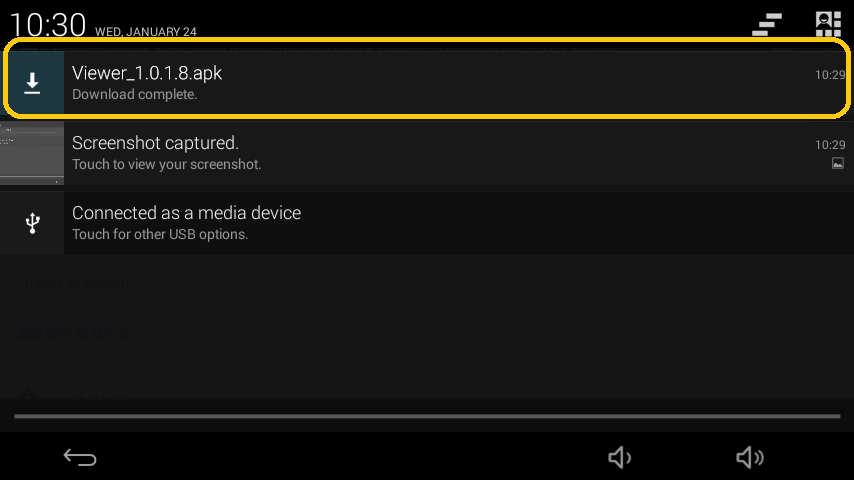
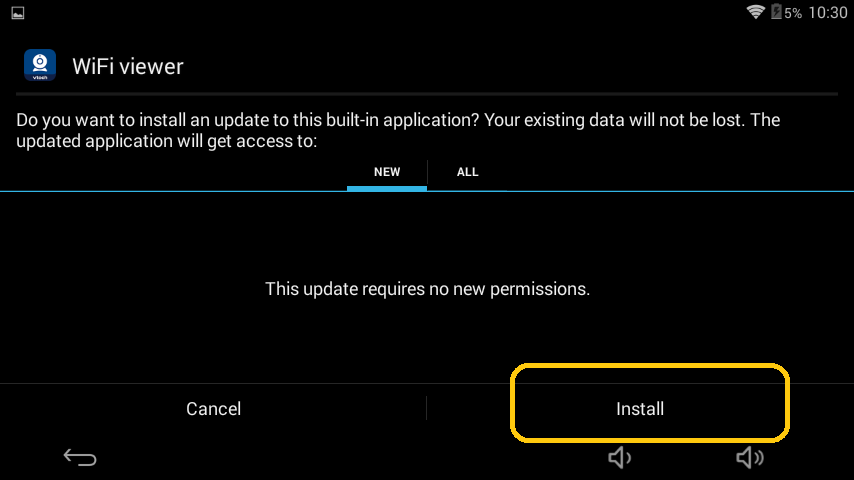
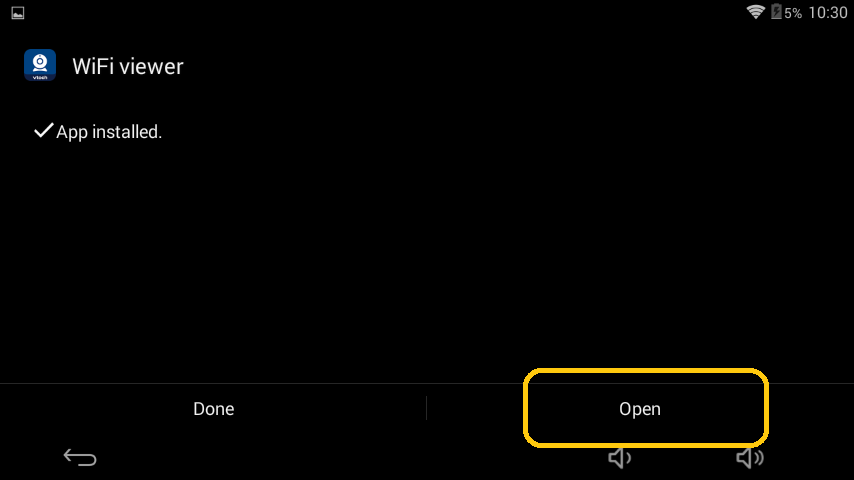
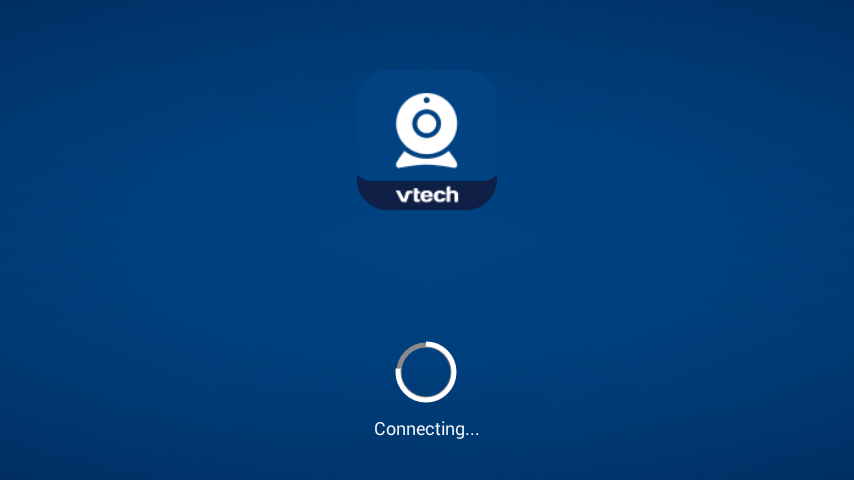
- The VTech Team
