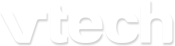VC931
VC931-12
VC931-14
VC9311-112
VC9311-122
VC9312-245
2.4GHz Pan and Tilt Wi-Fi IP Camera
Mobile App Manual
If you have turned off the setting of auto update all apps in your mobile, then you should:
- Check for the app update regularly.
- Update the camera firmware when prompted by the app.
Install the mobile app (Android)
Note: After MyVTech Cams mobile app is installed, make sure you have granted permissions to the app for accessing the location, microphone, camera, and media files of your mobile device. The app will need these permissions for running various app features.
Note: After MyVTech Cams mobile app is installed, make sure you have granted permissions to the app for accessing the location, microphone, camera, and media files of your mobile device. The app will need these permissions for running various app features.

- If you have not purchased and added cloud recording plan for the camera, you can enter Plan Management page by taping
 under the camera's Live View.
under the camera's Live View.

- If you have not purchased and added cloud recording plan for the camera, you can enter Plan Management page by taping
 under the camera's Live View.
under the camera's Live View.

- If you have set local recording to off, motion detection events will not have video attached.
- When viewing the event log, you can:
1. Tap Local or Cloud to view events saved on the respective location.
2. Swipe up and down to scroll and view all notified events.
3. Drag downward on the screen to refresh the log. - If you want to delete videos, you can eject the micro SD card from your camera, and then use a computer to delete the videos files in the micro SD card.